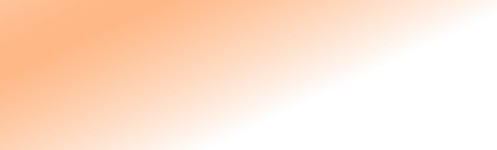
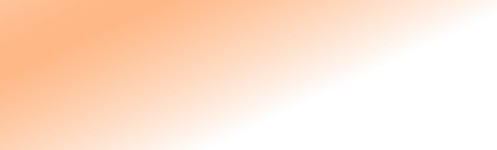
To locate a dance class or dances in your area click on the classes or dances link on the top left. This will then display a form that will ask you what type of dance style you are interested in, and the location you are prepared to travel to.
Use the down pointing arrow heads at the right hand side of the form to select these respectively.
Click on the Search button to display all the dance events that match your preference.
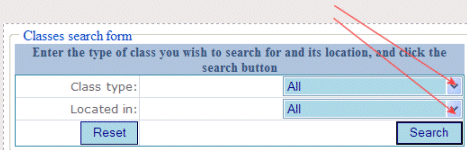
This will display the list of events like that below. These are dance events of the type that you specified on the previous page.
If you want more details of the event then click on the Details link on the left side of the table. This will show more information.
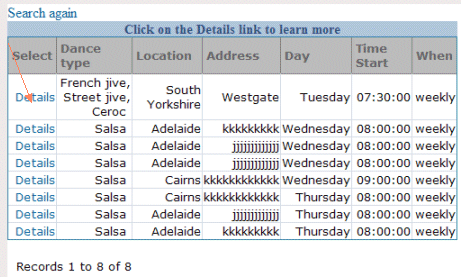
If your search has found more than ten records that match your search criteria, you will see two links at the bottom of the page that say Next and Last. You may want to use these if the current display of records does not display the one you are interested in.
To enter a new event you must enter information about you, your venue, and the event.
To make a new entry, click on the Register a new class/dance/instructor link. This will display the screen below.

Enter a suitable user name and password. Make sure it is not too short, and is not too obvious. Then re-type your password in the last field. Please do not be tempted to use simple names like "Fred" or "apples" or names of people in your family, because these are too easily guessed by malicious hackers.
Note that there are red asterisks on the right hand site of the form. These indicate information that must be entered or an error will occur. In this case all the fields must have information.
NOTE: For every event that you post on this site you will need a new user name and password combination. If for example you teach two classes and want to publicise them both here, you need to use the above screen twice, successfully creating two usernames and passwords. Keep a record of these and you will be able to return to the site and change their details whenever you wish.
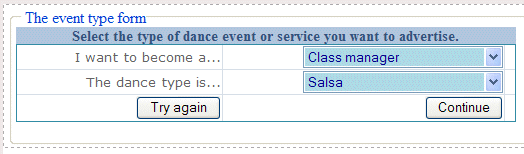
Click on the arrow heads to select your role, whether it is someone who publicising the details of a dance class (a Class Manager), someone who is publicising a dance (a dance manager) or an instructor (instructor manager) or a demonstration (demonstration manager).
On the line below make sure to select the dance style of your event.
Click on the Continue button to start the next phase.
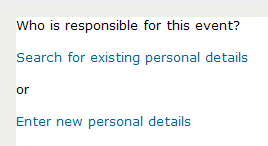 Here you specify the person who is responsible for this event. This is possible in two ways. If you believe the person is already on the system, you can search for them and select them by clicking on the Search for existing personal details. Alternatively if you are entering the details of a new person, click on the Enter new personal details link.
Here you specify the person who is responsible for this event. This is possible in two ways. If you believe the person is already on the system, you can search for them and select them by clicking on the Search for existing personal details. Alternatively if you are entering the details of a new person, click on the Enter new personal details link.
NOTE:It is much quicker to search for someone that is already on the system than it is to enter their details a second time.
On the form below you may search for a person already on DanceCentral.
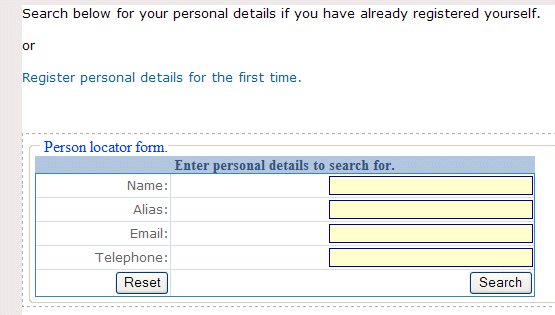
In the form above you can search for your details by entering some information in the text boxes and then pressing the Search button. In the example below I entered the alias of marko then pressed the Search button and the page below was displayed.
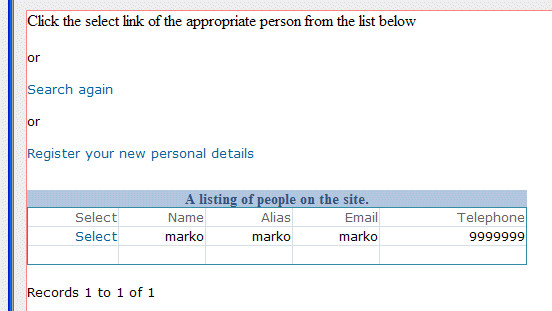
If marko was the alias of the person I wanted choose, I would then click on the select link, to associate them with this event. They are now the manager or this event or person and they are the point of contact.
If you are making a new entry and you do not believe the dance/class manager is already on the system, you would click on the Register your new personal details or Enter new personal details This would display the form below.
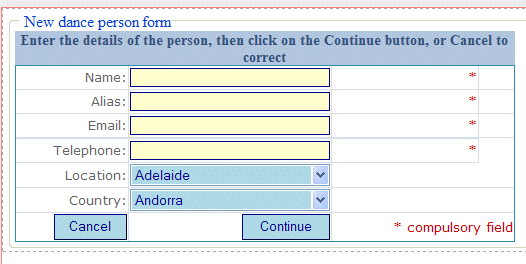
Enter your personal details including the location (city or county) and the country where your event takes place. Click on the Continue button to continue.
Either the venue will already be listed on Dancecentral, or you can enter new details. If the venue is already on Dancecentral, click on the Search for existing venue details link. This will display the page below.
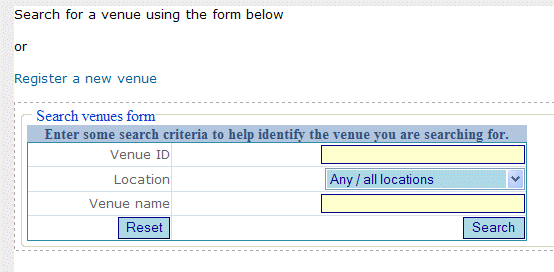
Enter the location of the venue, and perhaps its name. Click on the Search button to display a page like that below. This is a list of all the venues that match your search criteria.
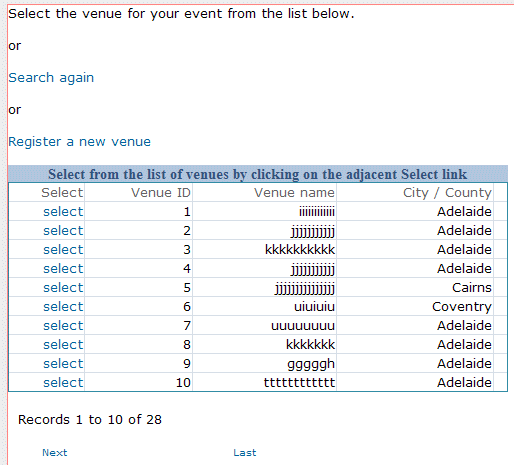 Click on the Select link to choose that venue for your event. The page below will be displayed.
Click on the Select link to choose that venue for your event. The page below will be displayed.
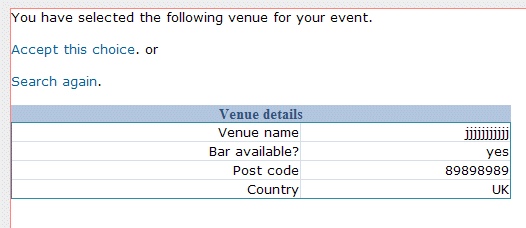
Click on the Accept this choice link to comfirm your choice of venue. Now you need to enter details of your dance session.
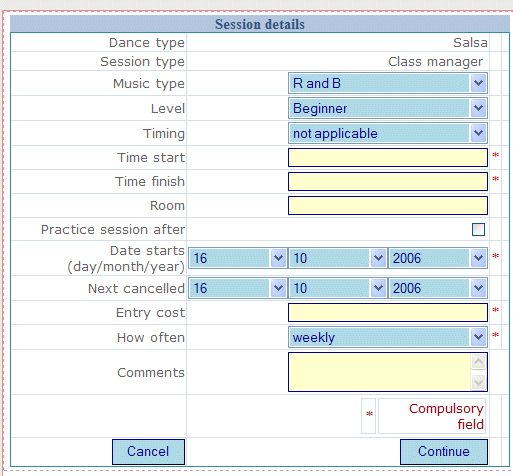
Fill in the above form, some fields have asterisks against them and these are compulsory. Take care to enter the information correctly. Times for example must be in the correct format ie 7:45 is acceptable but 745 or 7.45 is not. The more information you enter the easier it will be to use. In the comments field you may wish to record whatever additional information your users might find useful, like concessions if they are available.
NOTE: Do not worry if you get some of this information wrong because you can go back and change it later.
Click on the Continue button when complete. The final page to be displayed is a summary of the information you have entered. It is important to keep a copy of this as it indicates your user name and password. This page will look something like the page below.
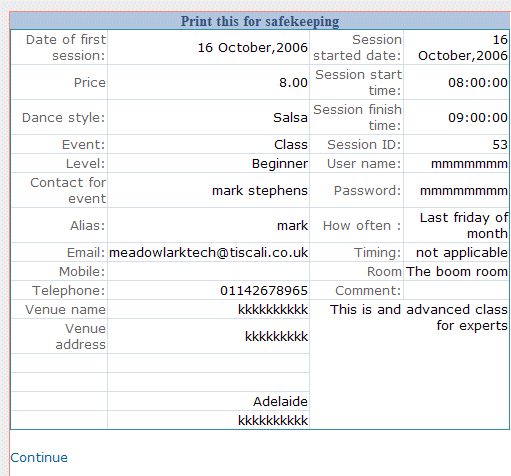
All your event details are now on Dancecentral, and the web site is sending you an email that you should print and keep.
There remains only one last task you have to complete in order for the rest of the world to see your event; you have to activate it.
When you pressed the Continue button above, an email was sent to you containing your user name your password and your activation code. To activate your entry, return to the site, and click on the Make that registration web live link. This will display the form below.
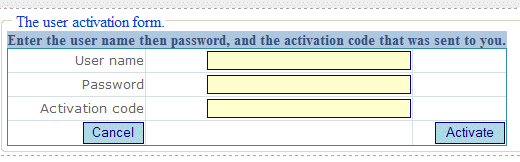
Refering to the email you were sent, enter the user name, password and activation code exactly as you received it. The following page should now be displayed.

Users searching for you type of dance event at your location will now be able to see your event listed on the DanceCentral web pages.